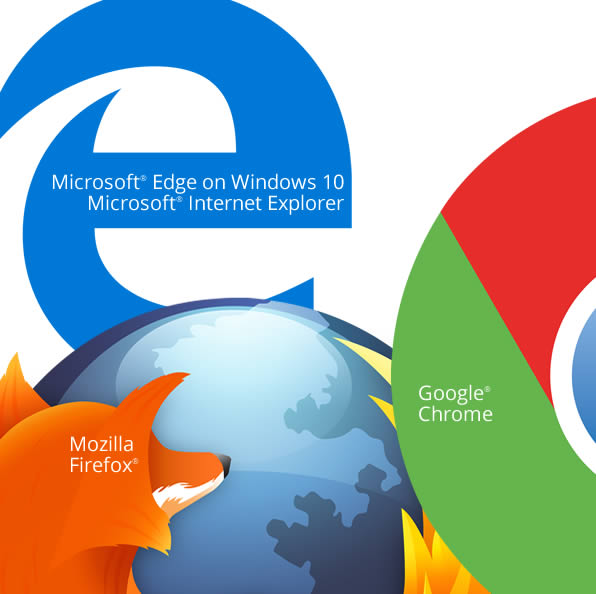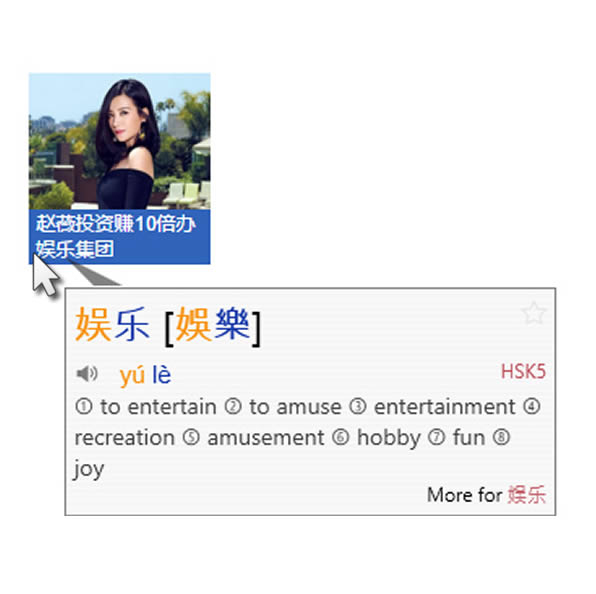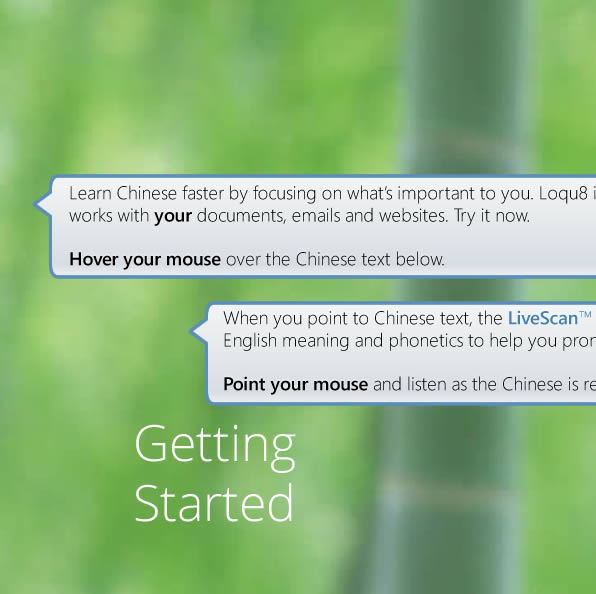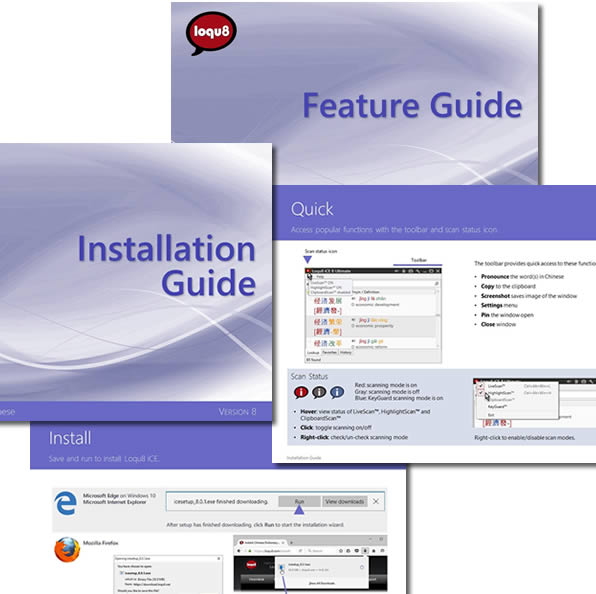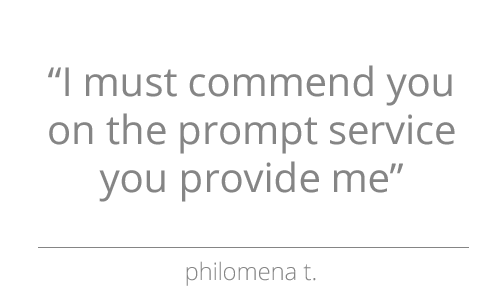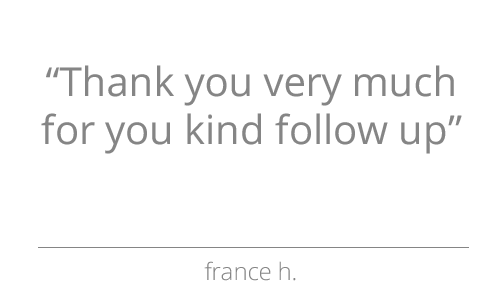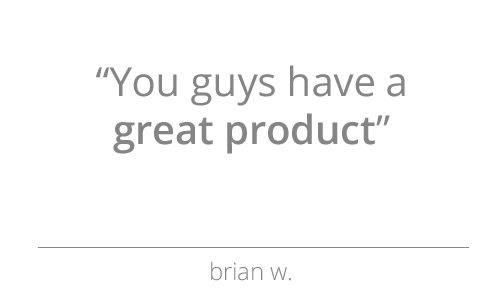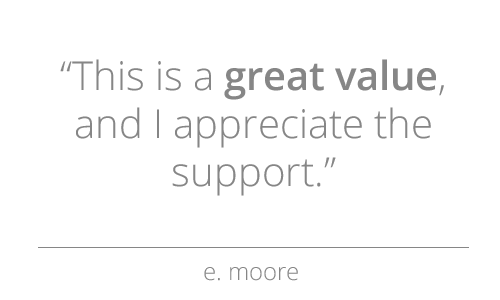Support
Google Chrome Extension
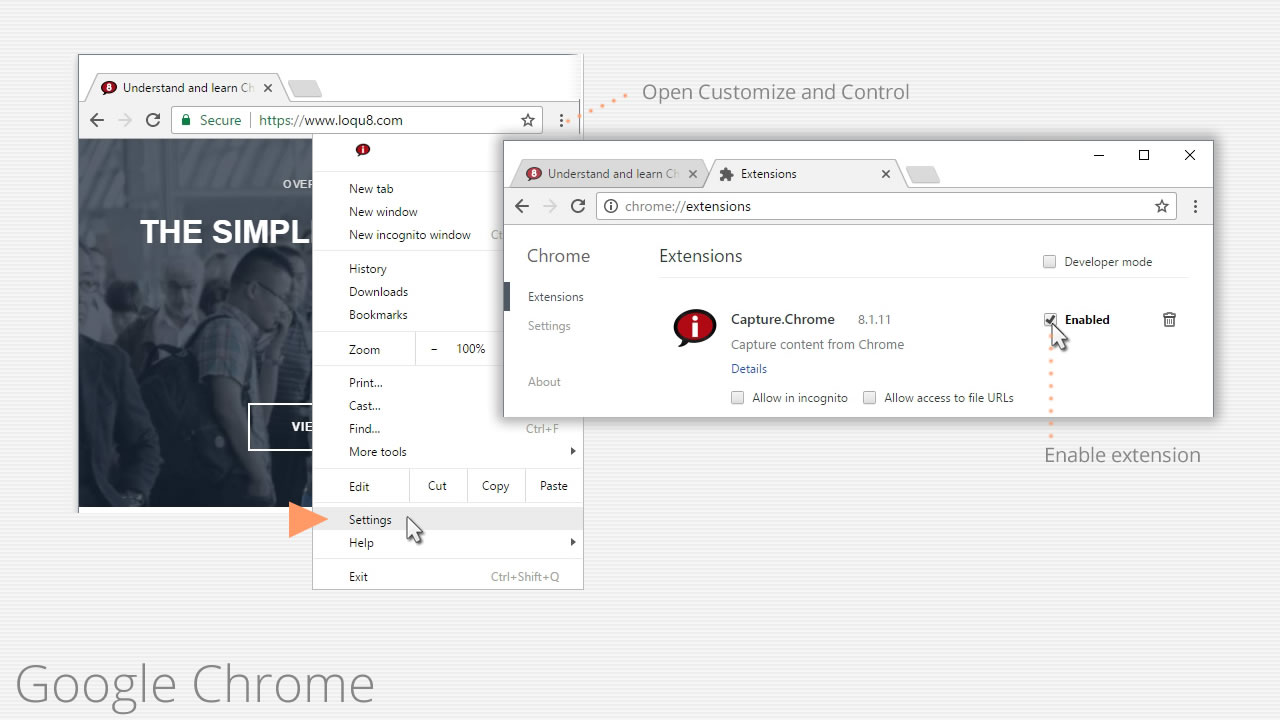
Start understanding and learning Chinese with Loqu8 iCE and Google Chrome
Loqu8 iCE Learn Chinese works with popular websites and email services with Google Chrome. The latest Google Chrome browser requires Loqu8 iCE 8.
Enable Capture.Chrome
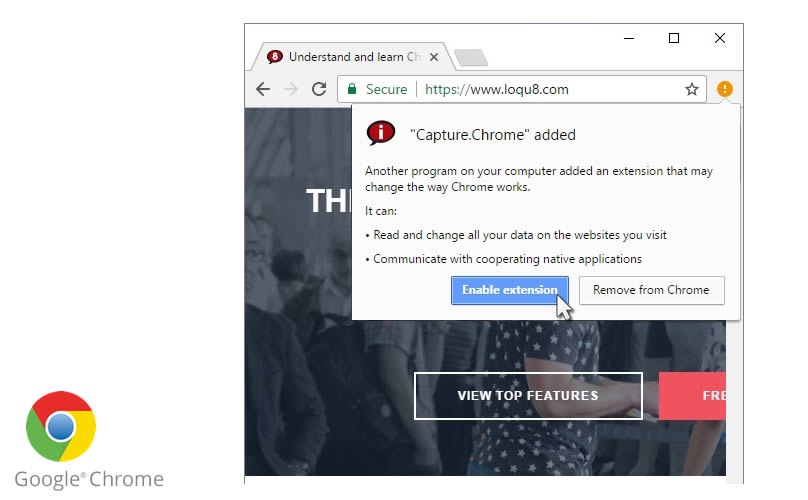
With your installation of Loqu8 iCE, the Google Chrome extension will also be added.
1. Start Google Chrome
2. Click "Enable extension" button
to enable Capture.Chrome extension
If you do not see this dialog box, get the extension from the Chrome store.
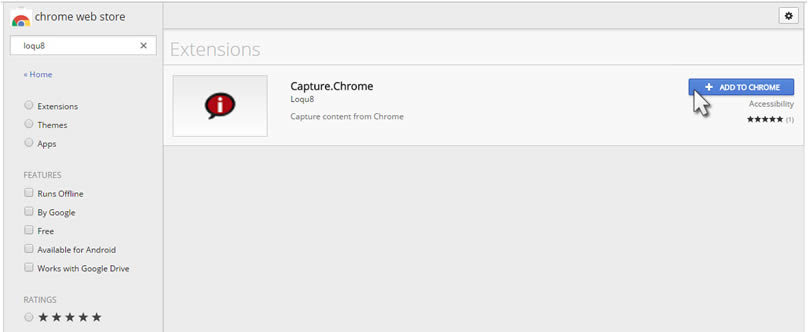
1. From Google Chrome, open
https://chrome.google.com/webstore/search/loqu8
2. Choose Capture.Chrome
3. Click "+ Add to Chrome" button and follow the on-screen instructions
Re-enable Chrome Extension
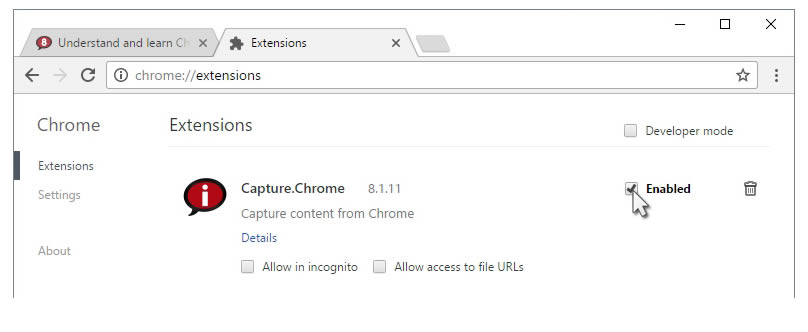
When Google Chrome is upgraded, your browser extensions may be disabled. Here's how to re-enable extensions:
1. From Google Chrome, click Customize and Control Google Chrome icon near the top right corner. It looks like 3 dots (hamburger menu).
2. Choose Settings
3. Select Extensions tab
4. Locate Capture.Chrome and click Enable
5. Close tab
Verify
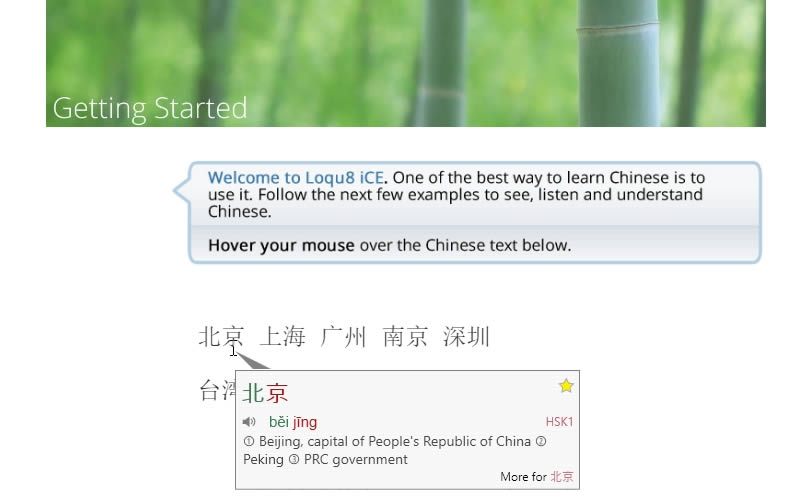
From Google Chrome, open Getting Started and follow the tutorial. If your extension is enabled, then all features should work properly.
Support
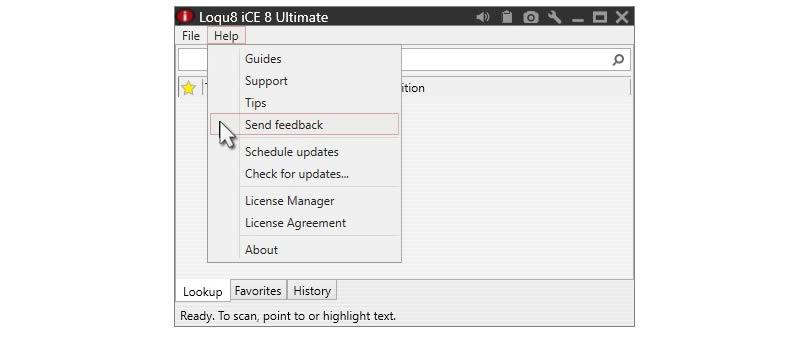
Get help on installing Loqu8 iCE on your computer.