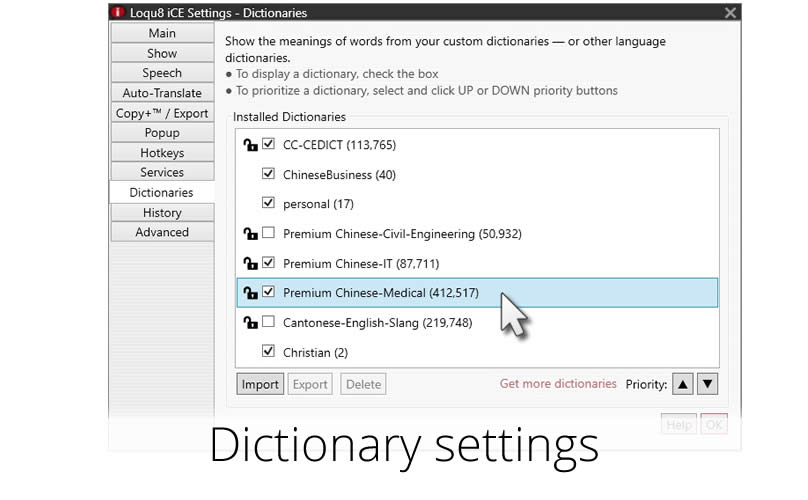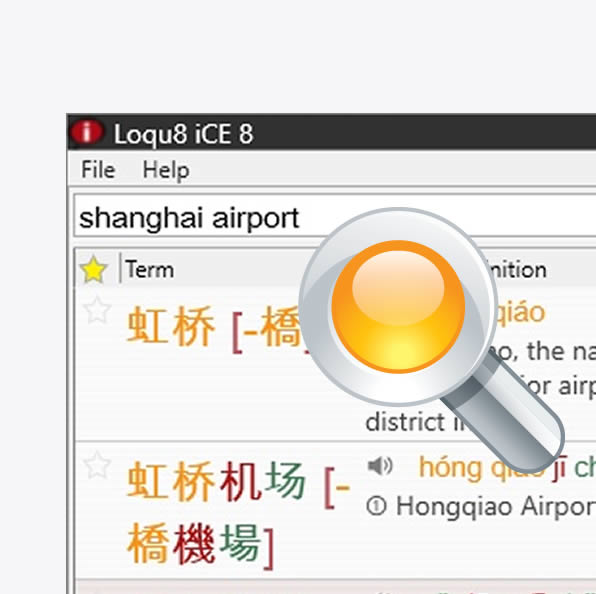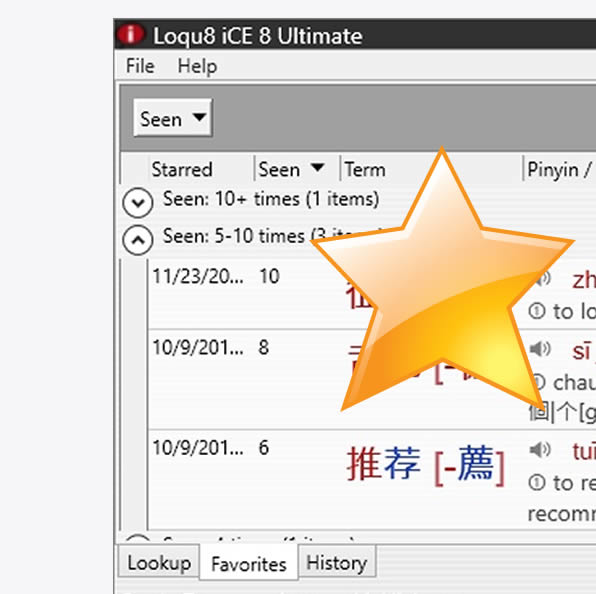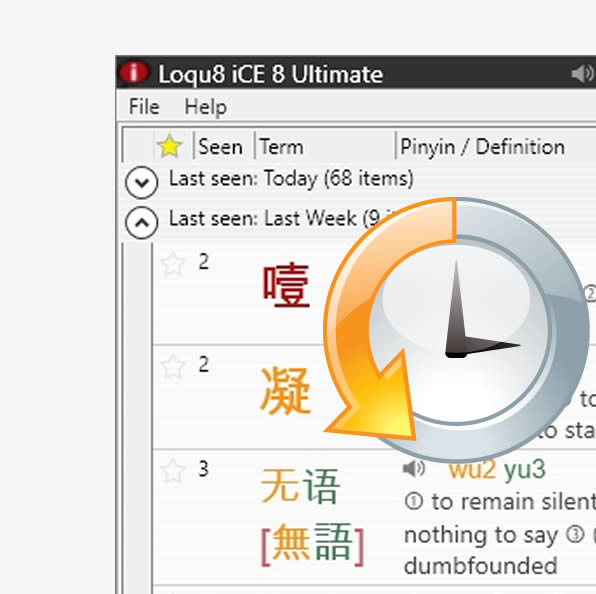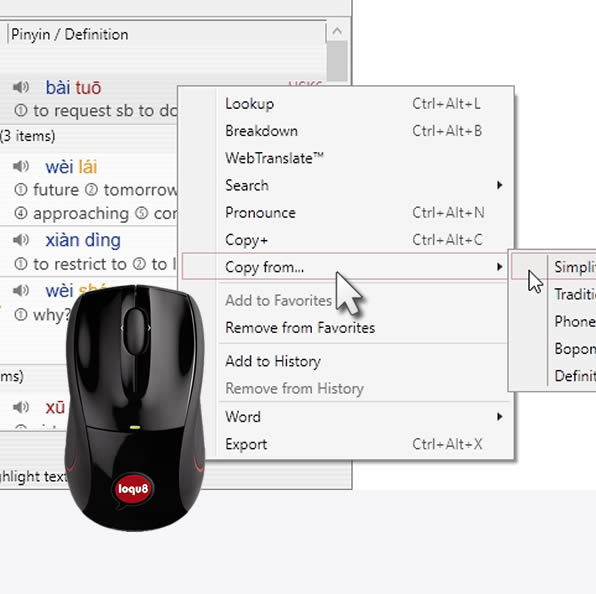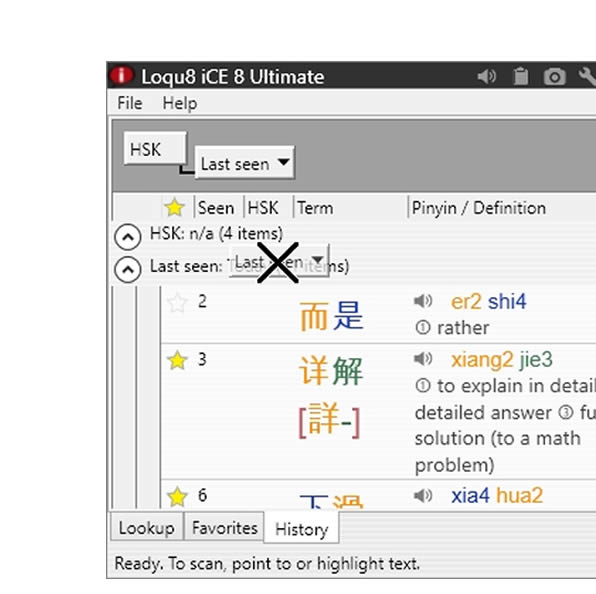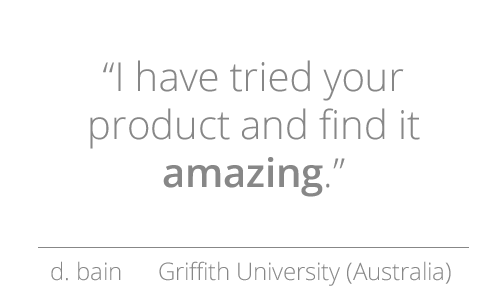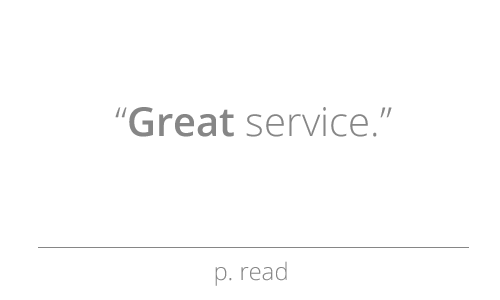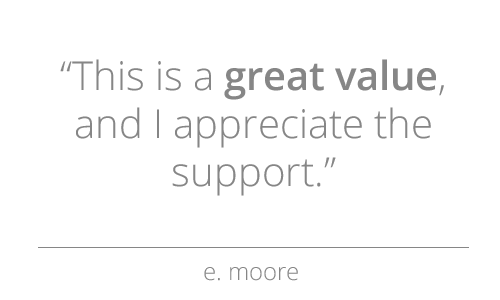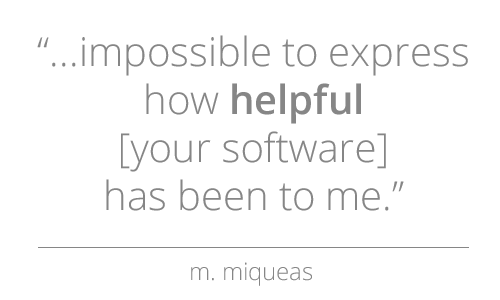Customize Dictionaries
Enhance your understanding with custom dictionaries

Personal definitions
Personalized definitions and dictionaries* are a powerful feature in Loqu8 iCE. Imagine what you could do:
- Add your own examples, usage notes and comments for any Chinese word
- Create new entries for specialized words used in your company and industry
- For beginning learners, add entries that exactly match the Chinese textbooks and resources you are using
- For scholars, draw upon your personal lists and database of terms
Custom definitions are saved into personal dictionaries. Your definitions are completely integrated into Loqu8 iCE's popup scan windows and word lists. Pronounce is supported for every entry, including your new custom definitions.
Create a new dictionary entry
Here's how to create a new definition:
1. From the HighlightScan or ClipboardScan window, select your target word
2. Right-click and choose Word > Edit Entry
3. In the Entry Editor, complete the fields. iCE will offer
suggestions based upon the Chinese text you highlighted (or copied).
- Traditional: Enter or paste Traditional Chinese text (maximum 7 characters)
- Simplified: Enter or paste Simplified Chinese text. Both fields must have the same number of characters. For example, if you have two Traditional characters, then there must be two Simplified characters
- Pinyin: Enter the Pinyin phonetics with tone numbers (not tone marks)
- Definition: Enter all the information for the word or phrase to help you understand and learn when to use it. For example, you may want to add the Chinese names of your colleagues and use their English names and contact information for the definition. Separate multiple definitions with a semi-colon (";")
- Suggest to CC-CEDICT: Check to give permission to share this information with this public Chinese-English dictionary resource
- Dictionary: Select an existing dictionary or type a new name
- Save as New Entry: Creates a new entry
- Save: Overwrites an existing user entry. Entries in CC-CEDICT are protected against changes
- Cancel: Ignore all changes and close this dialog box