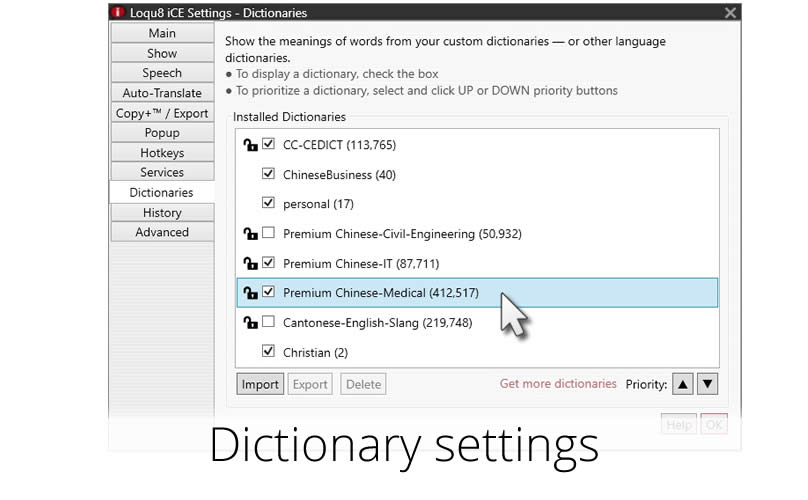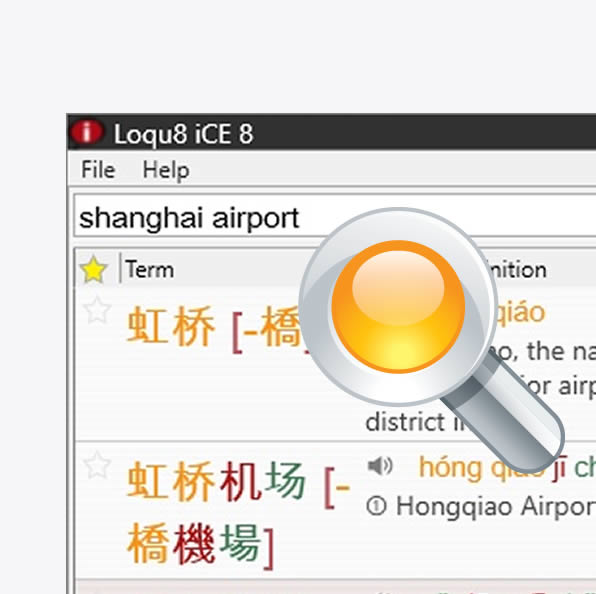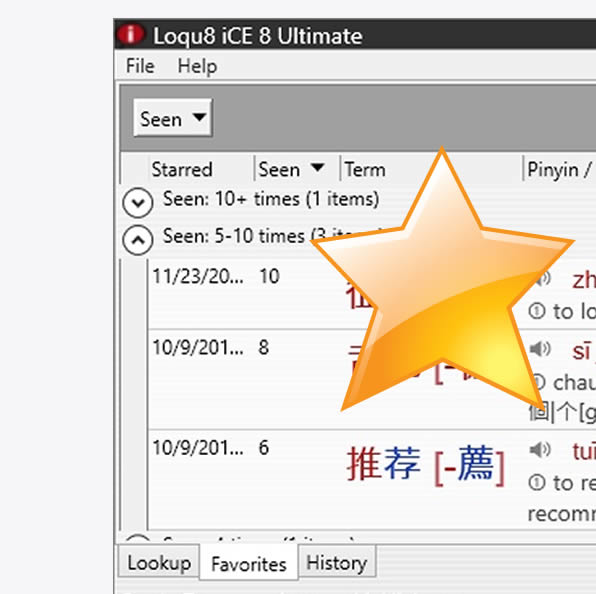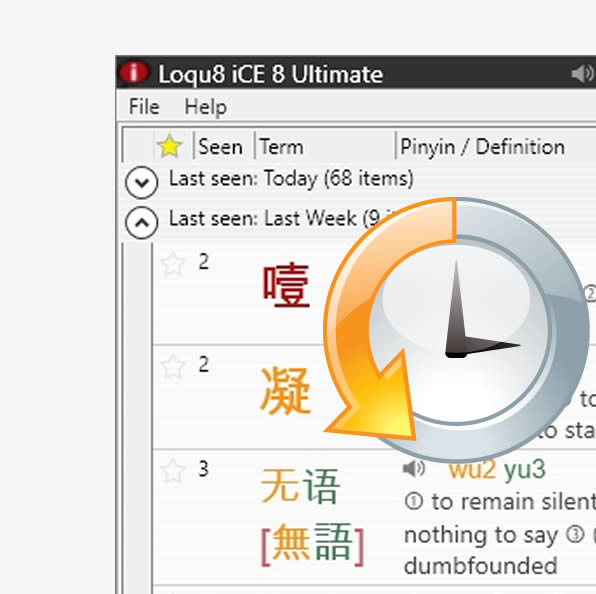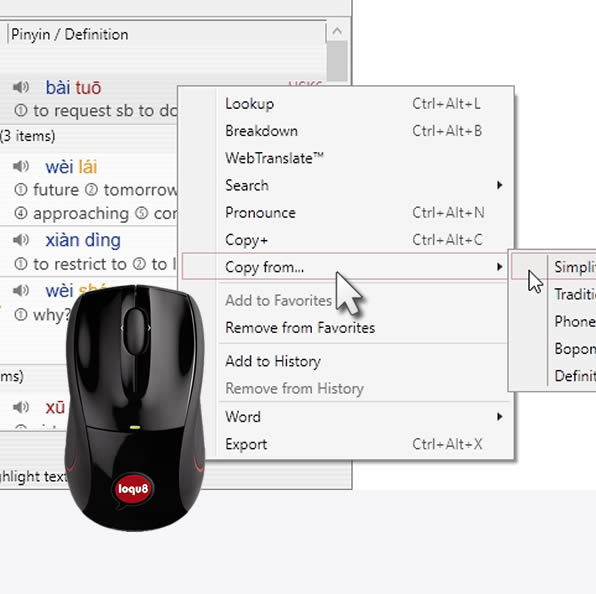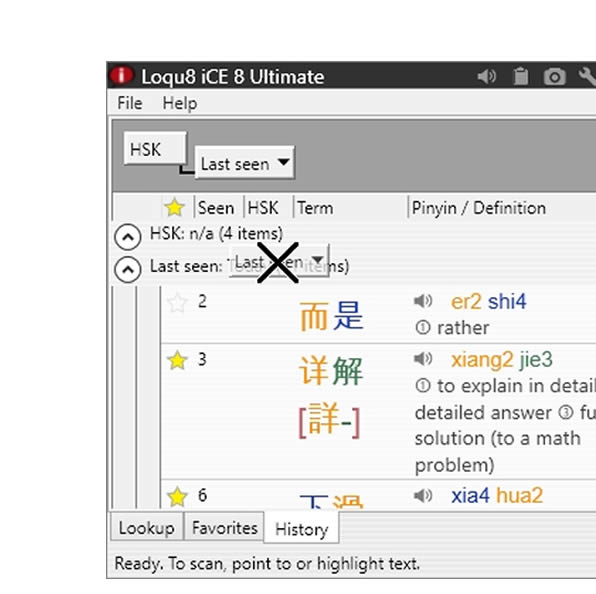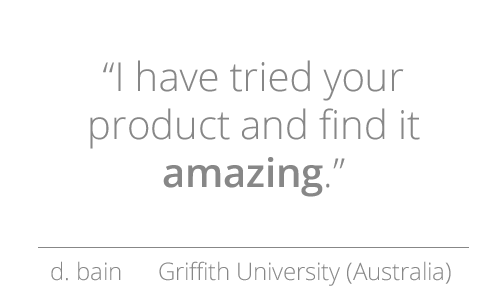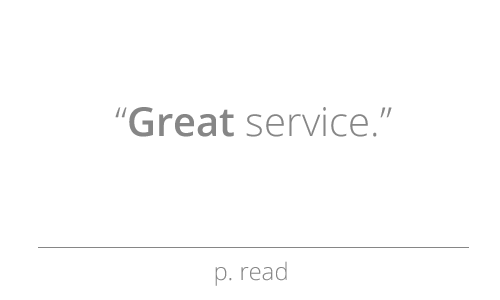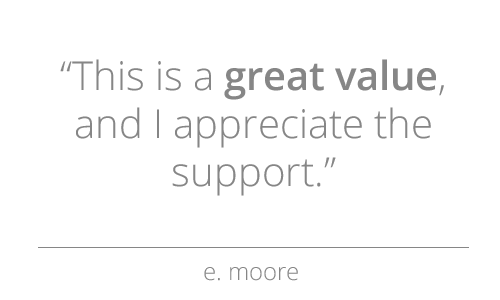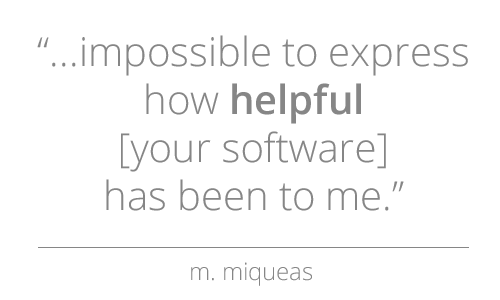Manage Dictionaries
Import, display and prioritize your dictionaries
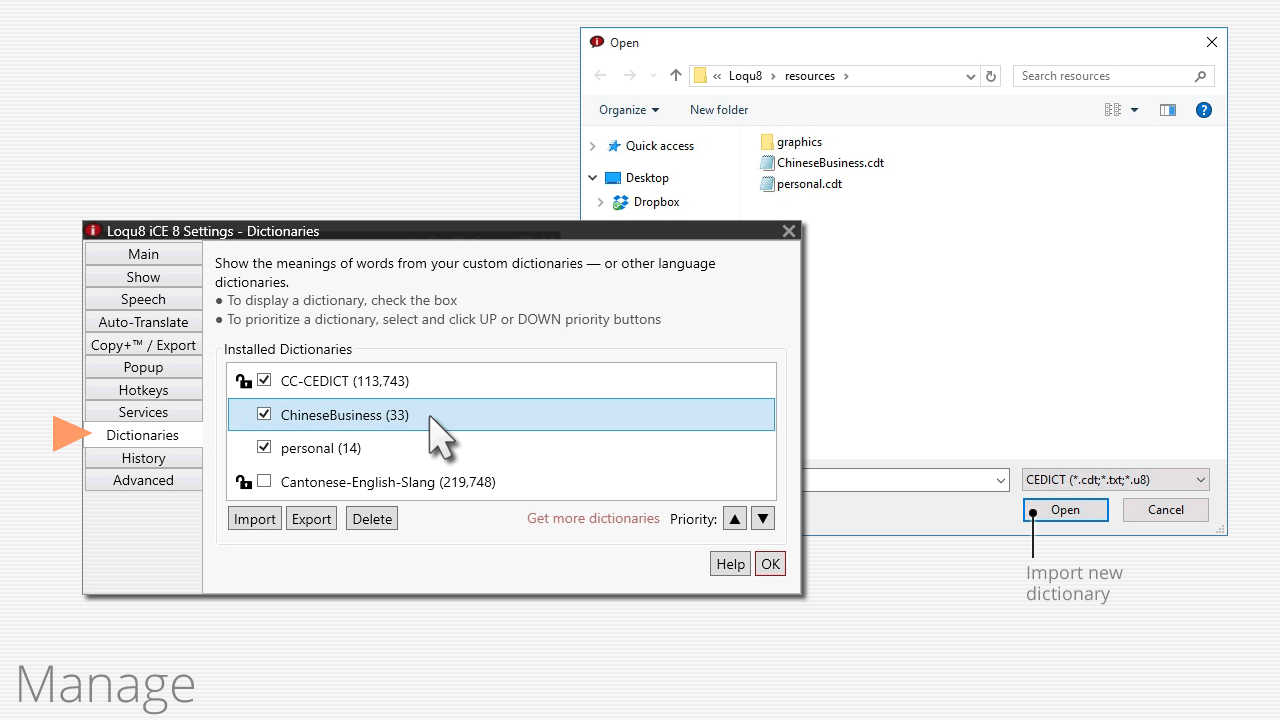
Organizing your dictionaries*
- Import a dictionary
- Create your personal dictionary
- Display or hide your dictionary
- Prioritize the order of definitions from your dictionaries
- Export your dictionary to be archived, shared or edited
- Delete your dictionary
Be more efficient with your time by focusing your energy on the words, phrases and definitions that are important to you. Share your custom translation dictionary with other Loqu8 iCE* users.
Import dictionary
From Settings > Dictionaries:
1. Click Import button
2. Navigate to your dictionary file and click Open
iCE support these popular formats:
- CEDICT dictionary: CDT, TXT and U8 formats
- ZDT flashcards: ZDT, TXT and U8 formats
Tip: To verify the source dictionary for any definition, enable Source in Settings > Show. The source tag will momentarily appear when you hover over the definition.
Note: Up to 21 dictionaries may be simultaneously enabled and displayed with iCE Ultimate.
Create dictionary
When creating a new dictionary entry with the Entry Editor, type a new name (to create a new dictionary)
Display or hide dictionary
From Settings > Dictionaries:
1. Select a dictionary
2. Check the box to show the dictionary. To hide the dictionary, un-check the corresponding dictionary.
To delete the dictionary, see below.
Prioritize dictionary
From Settings > Dictionaries:
1. Select a dictionary
2. Use the UP and DOWN arrow keys to move the dictionary in the list.
In general, this will be the order shown in the popup
scan windows and word lists
Export dictionary
From Settings > Dictionaries:
1. Select a dictionary
2. Click the Export button and follow the on-screen instructions.
Save your personal dictionary into a file that can be archived, shared or edited using any text editor.
You may also share this file with other iCE users.*
Delete dictionary
From Settings > Dictionaries:
1. Select a dictionary
2. Click the Delete button and the dictionary will be removed from iCE's dictionary list.
Note: The default dictionary CC-CEDICT cannot be deleted.